Browser
Automatically turns JSON responses from an API into HTML responses
This middleware automatically turns JSON responses from an API into HTML responses. This lets a human with a regular browser browse services that are typically only consumed by API clients.
It will do so by looking if the API was accessed by a HTTP client that prefers
HTML. Browsers do this by sending an Accept: text/html header.
If this middleware spots this, it will kick in and auto-generate a great looking HTML document.
If this header was not provided, this middleware does nothing.
It automatically decorates the following formats:
application/jsonapplication/problem+jsonapplication/hal+jsontext/markdowntext/csvapplication/prs.hal-forms+jsonapplication/vnd.siren+json
Screenshot
An example. If an API normally returns the following HAL format:
{
"_links": {
"self": { "href": "/testing" },
"previous": {
"href": "/testing/?page=1",
"title": "Previous page"
},
"next": {
"href": "/testing/?page=2",
"title": "Next page"
},
"author": {
"href": "https://evertpot.com",
"title": "Evert Pot"
},
"help": {
"href": "https://google.com/",
"title": "Google it"
},
"search": {
"href": "https://google.com/{?q}",
"templated": true
},
"edit": { "href": "/testing" },
"create-form": { "href": "/testing" },
"my-link": {
"href": "/foo-bar",
"title": "Custom link"
},
"alternate": [
{
"href": "/testing/markdown",
"type": "text/markdown",
"title": "Markdown test"
},
{
"href": "/testing/csv",
"type": "text/csv",
"title": "Csv test"
},
{
"href": "/testing/rss",
"type": "application/rss+xml",
"title": "RSS"
},
{
"href": "/testing/rss",
"type": "application/atom+xml",
"title": "Atom"
}
],
"code-repository": { "href": "https://github.com/evert/hal-browser" },
"redirect-test": { "href": "/redirect-test" }
},
"msg": "Hello world!",
"version": "0.5.0",
"name": "test resource!"
}
The browser will automatically convert it to this HTML format:
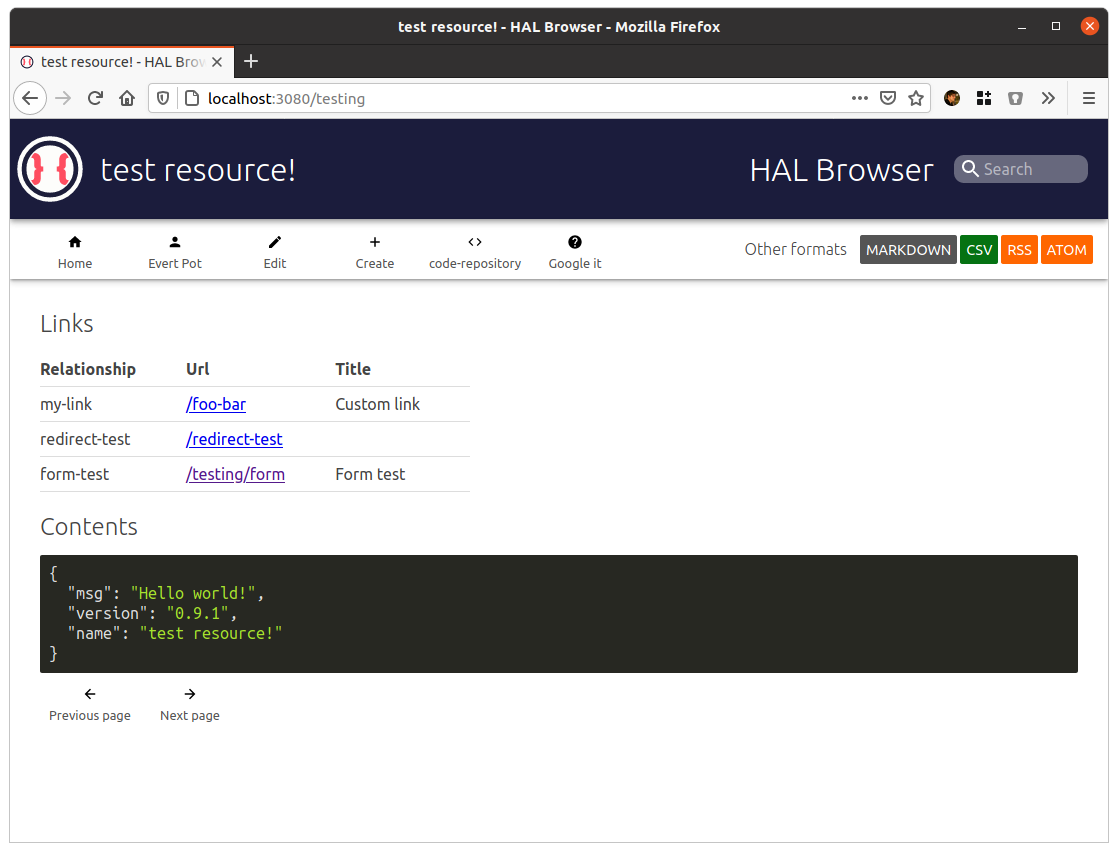
This screenshot is an example of the browser automatically formatting a .csv
and parsing HTTP Link headers:
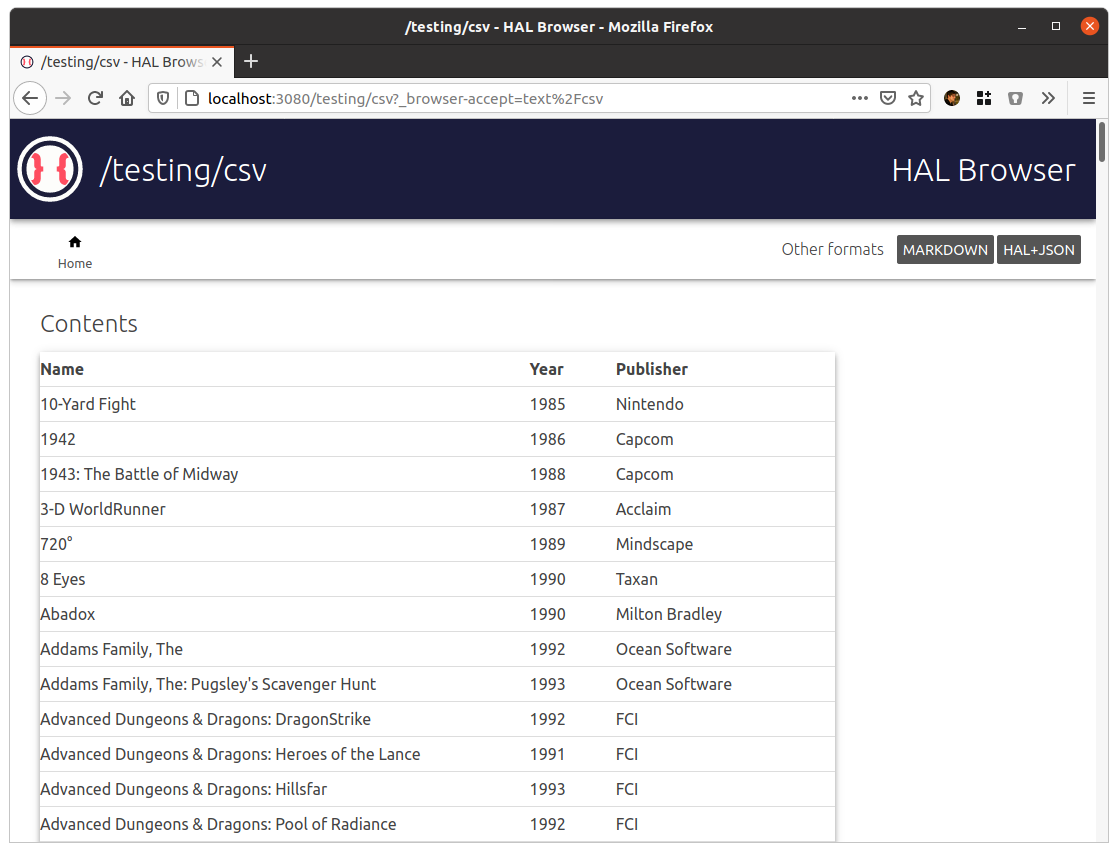
The following example converts this:
{
"_links": {
"self": {
"href": "/testing/form"
},
"up": {
"href": "/testing",
"title": "Back to testing home"
},
"my-form": {
"href": "/testing/form{?startDate}{?endDate}",
"title": "Search by date range",
"templated": true
}
}
}
And automatically turns the templated link into a form:
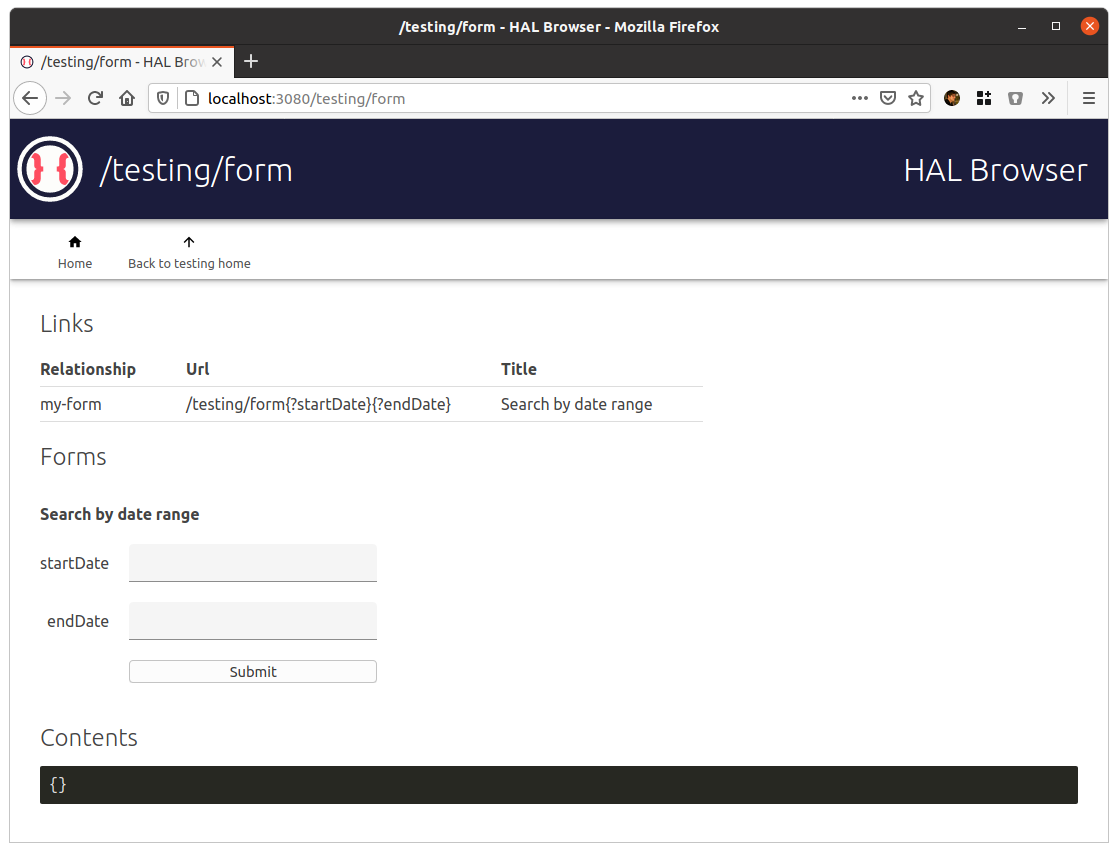
Installation
npm install @curveball/browser
Getting started
import { Application } from 'curveball/@core';
import browser from '@curveball/browser';
const app = new Application();
app.use(browser({});
Options
The halBrowser function takes an options object, which can take the following settings:
title– Change the main title.theme– Default theme iscurveball, butlfoandspicy-ojare also provided.stylesheets– Provide your own stylesheets. This is an array of strings. these are relative urls, and they are automatically expanded based on theassetBaseUrlsetting.navigationLinks– Specify (or remove) links that show up in the top navigation.serveAssets– by default the browser plugin will also take responsibility for serving icons and stylesheet. If you’re hosting these assets elsewhere, set this tofalse.defaultLinks– A list of links that will show up by default, whether or not they were specified by the API. By default ahomelink is added here.hiddenRels– List of relationship types that will be hidden from the user by default. This can be used for links that are simply not interesting for a human to see. (default:['self', 'curies'].fullBody– If turned on, full JSON bodies are always rendered. This can also be turned on during runtime by adding a?_browser-fullbodyquery parameter.allLinks– By default the Browser will hide links from the ‘Links’ table that will be rendered as ‘navigation buttons’, forms (templated links), or are considered special (the ‘self’ link). While this might be a nicer interface for an average user browsing the hypermedia graph, as a developer you might just want to see all the links.
Example
app.use(browser({
title: 'My API',
stylesheets: [
'/my-stylesheet.css',
],
// This should end with a / generally.
assetBaseUrl: 'http://some-cdn.example.org/',
navigationLinks: {
// Create new 'author' button
'author' : {
// optional css class, by default this will be `rel-author`
cssClass: 'rel-blabla',
// Optional title to show when hovering over button
defaultTitle: 'Click me',
// Override icon. Also optional
icon: 'icons/foobar.svg',
// Either 'header' (default) or 'pager'
position: 'header'
// Set the order. Lower is earlier. Default is 0.
priority: -100,
},
// passing 'true' will use default setting for the button
'help' : true,
// passing 'null' will remove the icon, if it was a default icon
'up': null,
},
defaultLinks: [
// Every page will have a 'help' link
{
rel: 'help',
href: 'https://example.org/help',
title: 'Support',
}
],
});
Future features
- Add a link to allow the user to see the raw format.
- Show metadata, such as
Last-Modified
